🚀 Build Custom Excel Reports in Business Central—No Code Required!
Hi Readers, hope you're having a great day!
Have you ever been asked by a client or ERP Manager:
“Can we create Excel reports ourselves, in the format we need, using the data we want?”
It’s a common request—and a valid one. Users want flexibility to build reports tailored to their needs, without relying on developers or technical customization.
Initially, I suggested using the “Open in Excel” feature. But that’s limited to the fields available on a single page and table—it doesn’t truly generate a report. Another option is customizing Excel reports, but that requires technical effort and doesn’t scale well when different users want different formats or data sources.
So, I decided to build a solution.
🛠️ Introducing the Excel Reporting Tool for D365 Business Central
This tool empowers Business Central users, ERP Managers, and Consultants to create Excel reports directly from the Business Central UI—without writing a single line of code.
Yes, you read that right: No Code. No Cost. Just Click and Create.
✨ What Can You Do With This Tool?
✅ Create unlimited reports and run them anytime
🔄 Export data from multiple tables (unlike “Open in Excel” or Configuration Package)
📊 Use up to 100 tables per report
📈 Include up to 16,384 columns and 1,048,576 rows (Excel’s max limits)
🔐 Access restricted tables like Company, User, Access Control, AllObj, Session, Fields, Table Metadata and more
🔗 Define relationships between tables for iterative reports (e.g., Sales Register, Customer Ledger)
🎨 Customize column captions, file names, and report structure—your way
🧩 Tool Overview: How It Works
📋 Report List
Displays all configured report codes. You can create as many reports as you want—just keep the codes unique.
🧾 Report Card
This is the configuration page where you build your report. It includes four FastTabs:
1. General Tab
Define basic report details:
Report Code – Unique identifier for your report
Description – Purpose or notes about the report
Caption – Display name of the report
Max Rows – Maximum number of rows to generate
2. Data Tables
Specify the tables to pull data from:
Table ID & Caption – Select one or more tables
IsSubDataTable & Main Data Table ID – Define relationships for nested or iterative reports
3. Data Table Filters
Apply filters to refine your data, it can be to link Tables or ad-hoc runtime filters :
Report Table ID & Field ID – Define the Table and Field Where the filter will be applied
Filter Type – Fixed value or dynamic lookup
Lookup Table & Field ID – Define Source of dynamic filter value, table and field
4. Data Columns
Define the columns to include in your report:
ID No. – Unique column ID and decides sequence
Column Caption – Header name in Excel columns
Report Table & Field ID – Source of the column data
🎉 Generate Your Report—Instantly
Once configured, just click “Generate Report” and voilà—your Excel file is ready.
You can now:
Create pivot tables
Build charts and slicers
Analyze data with ease
Re-run the report anytime with updated data—same format, same structure
📚 Real-World Use Cases
🔹 Sales Register Report
Combines data from Customer, Ledger Entry, and Sales Invoice tables for a comprehensive view.
🔹 Permissions Analysis
Generates a report showing all user permissions—perfect for audits and role reviews.
📬 Want to Try It?
Interested in creating powerful reports and saving on technical effort? Connect with me at dhirennagar97@gmail.com or on LinkedIn
🚧 What’s Next?
I’m currently working on the next version of this tool with even more features. Stay tuned for updates!
Until then—Happy Reading!











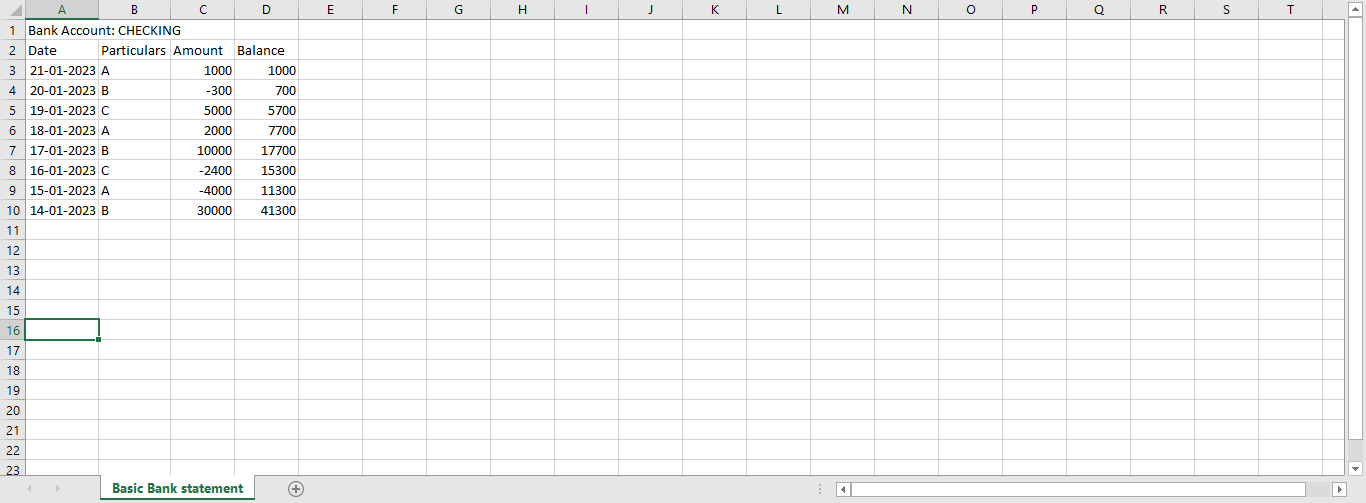
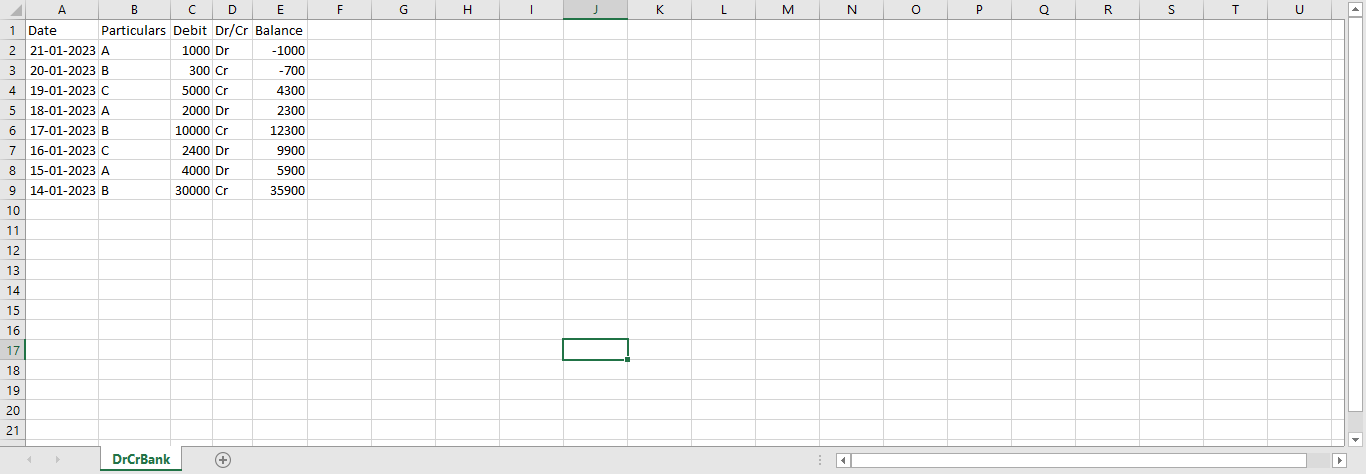
Comments
Post a Comment