Multi-Environment Consolidation - New feature in Business Central
Greetings, Readers,
Recently I read about this new feature by Microsoft in Business Central which enables Consolidation between multiple environments. This is one big update by Microsoft.
If you check the earlier version of Business Central, it requires you to export Database file from Subsidiary company and import it in the Consolidated company to run the consolidation. This was a time consuming and manual task that user needs to perform. Developers were customizing and automating this process through different methods.
In recent update Microsoft came up with method of using APIs to transfer data from Subsidiary company to Consolidate company. It requires user to do some basic setup and grant permission through login to environment of the Subsidiary company and your whole process of exporting file and importing to run the consolidation is out of the picture.
If you look at Business value this update saves a lot of time and money for the organizations using Consolidation functionality. Community and users know the pain of doing multi-environment consolidation and this update is a big relief.
I have tried the setup which is very simple and it takes just 5-10 minutes for each Subsidiary company, let's have a walkthrough.
Steps:
As you enable the Boolean, it will open a dialogue box for Privacy statement and terms, this you need to Accept and close.
This will open a new tab where you need to login with credentials of the Subsidiary Company.
If the login is success it will open list of companies available in the environment. You need to select the company for which you have created Business Unit and click Ok.
You can check that API endpoint and Company name is updated in the Data Import tab.
That's all for the setup. Now let's try and run the consolidation.
4. Run Consolidation : Click on Consolidate action on Business Units page.
It will open report run page where you need to specify details for consolidation like period and document no. etc. Click on Ok.
Next you will see the list of Business Units and against it you can see the Data Import method and if API access is granted. If not granted you can use Grant access option. Select the Consolidate Boolean for the Business Units you want to consolidate and click on Finish.
This will run the consolidation process and if it is success it will give confirmation.
If you are new to consolidation check the Microsoft learn page for consolidation : Set up company consolidation - Business Central | Microsoft Learn
I hope this blog was useful and informative, let me know in comments if you come across any difficulties in the setup process.
Happy Reading !!
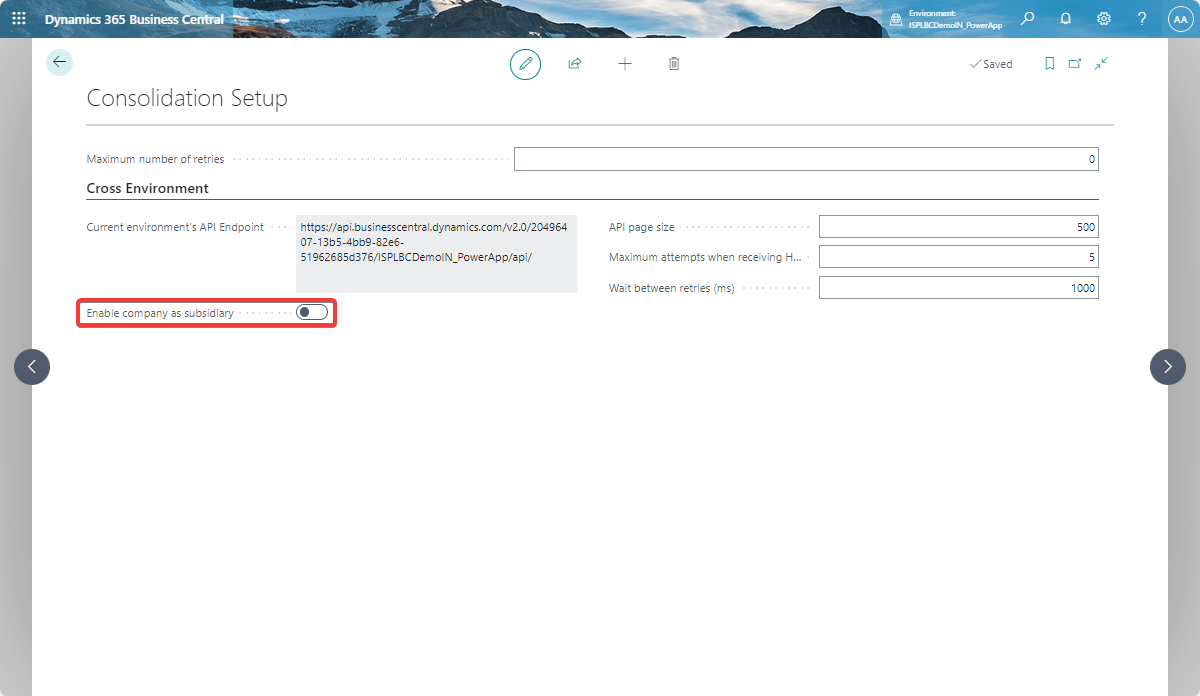









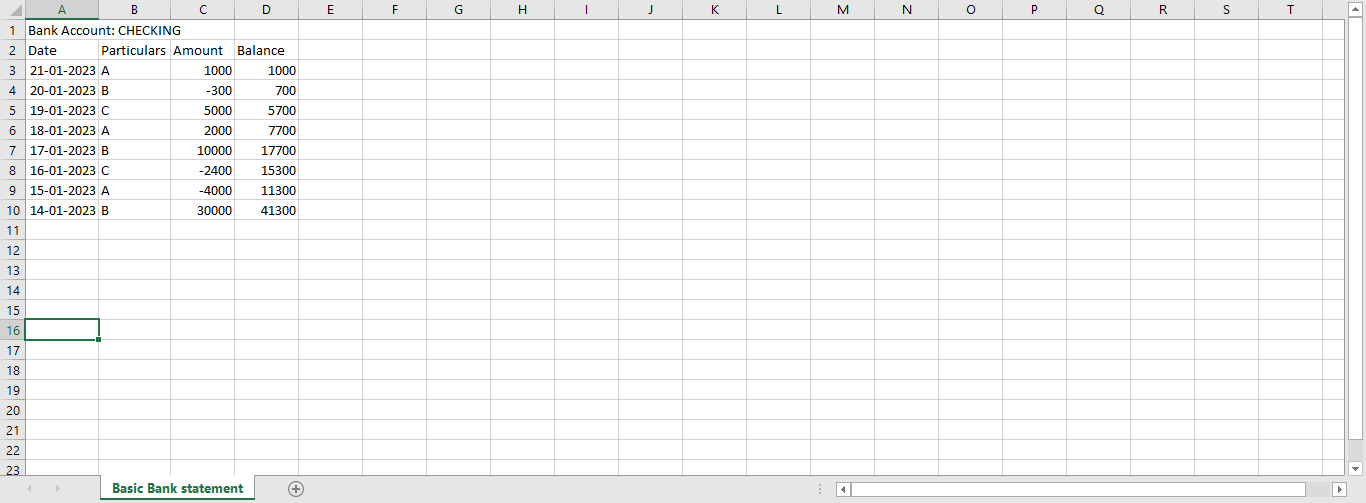

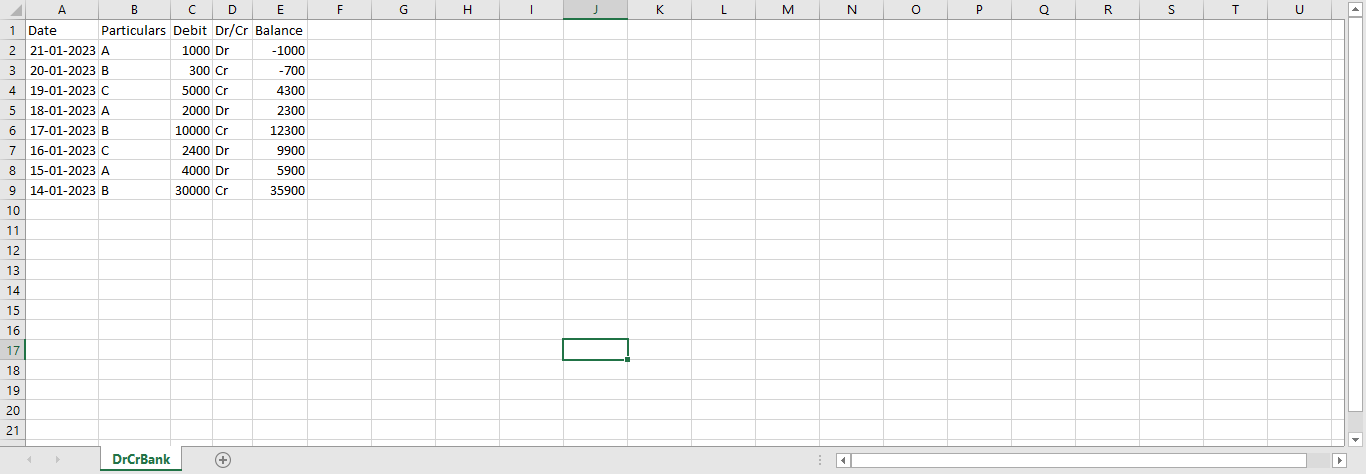
Comments
Post a Comment